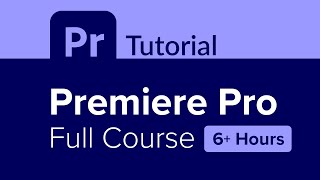Premiere Pro Full Course Tutorial (6+ Hours)
📚 Course Information
Channel
Learnit Training
Published On
8/22/2022
📝 Description
Premiere Pro Full Course Tutorial (6+ Hours) Get Ad-Free Training by becoming a member today! https://www.youtube.com/channel/UCqyBfm_H9ugGirk1ufYA2YA/join Exercise Files: https://learnitanytime.com/p/exercise-files-premiere-pro-full-course-tutorial Who it's for: Anyone looking to create, edit, and enhance digital videos. What it is: Premiere Pro is the authority on digital video editing software. Easy to learn, yet feature-rich, Premiere Pro has everything a user needs to create digital video projects of any length or complexity. What you'll learn: First, students learn how to navigate and customize the Premiere Pro interface. We quickly get into importing your own assets which include video clips, still images, and audio. We then learn how to organize our assets so we can edit our projects in the timeline. Editing includes slicing, cropping, slipping, sliding, adding markers and more. We also cover some pro tips on creating in and out points, tons of keyboard shortcuts, changing the speed of clips, and some basic video effects. We also learn how to create slideshows, add transitions, work with basic audio techniques, add text, and finally how to export your videos so you can easily upload or share them. Join Learnit Anytime for ad-free training, exams, certificates, and exclusive content: https://www.learnitanytime.com For Private Group Trainings please visit: https://www.learnit.com/private-group-classes-workshops Manuals: https://bit.ly/30xZb59 Username: manuals Password: password Start 0:00 Introduction 0:03 Premiere Workspace 1:22 Importing Media 11:09 Project Panel 16:09 Source Panel 30:44 Adding Markers in the Source Panel 48:13 Timeline and Sequences 52:47 Track Selectors on the Timeline 1:09:58 Razor Tool 1:14:47 Trimming on the Timeline 1:18:32 Inserting and Overwriting on the Timeline 1:23:09 Ripple and Rolling Edit Tools 1:28:30 Slip and Slide Edits 1:33:17 Speed and Duration 1:37:34 Unlinking Audio and Video 1:41:36 Lift and Extract Tools 1:44:52 Markers on the Program and Timeline Panel 1:47:19 Cropping 1:51:36 Picture in Picture 1:56:04 Conclusion 2:02:03 Introduction 2:02:50 Titles and Captions 2:03:33 Working with Still Images 2:25:39 Transitions 2:35:09 Panning and Zooming Effects 2:47:52 Working with Audio 2:57:30 Exporting and Rendering 3:07:21 Customizing Playback Controls 3:12:12 Adding Custom Buttons to Program and Source Panel 3:16:38 Transitions 3:21:00 Subclips 3:32:33 Time Remapping for Variable Clip Speed 3:39:51 Brightness and Contrast Effects 3:48:12 Conclusion 3:55:10 Introduction 3:55:31 Introduction to Masking and Keyframes 3:56:58 Color Correction - Lumetri Color 4:06:25 Saving Effect Presets 4:13:45 Adjustment Layers 4:17:57 Creating Movement with Keyframes 4:26:42 3D Effect 4:37:05 Blur Effect 4:44:50 Blurring Faces 4:55:03 Introduction to Text 5:00:46 Text - 3D Effect and Keyframing 5:10:56 Text - Blur Effect and Masking 5:20:21 Drawing and Animating Shapes 5:29:54 Text Clipping Mask 5:38:51 Masking Text to Appear and Disappear 5:44:04 Text Templates with Adobe Stock 5:54:16 Green Screen 6:02:19 Conclusion 6:09:12 #premiere #premierepro #adobepremierepro #premiereprotutorial (C) 2022 Learnit, Inc. Any illegal reproduction of this content will result in immediate legal action.
🎯 What You'll Learn
Complete understanding of the topic
Hands-on practical knowledge
Real-world examples and use cases
Industry best practices
⭐ Course Features
AI Support
24/7 doubt solving
Practice Quiz
Test your knowledge
Certificate
Course completion
📋 Prerequisites
- •
Basic understanding of programming concepts
- •
Eagerness to learn and practice
Get Full Course Access
Take your learning to the next level with premium features